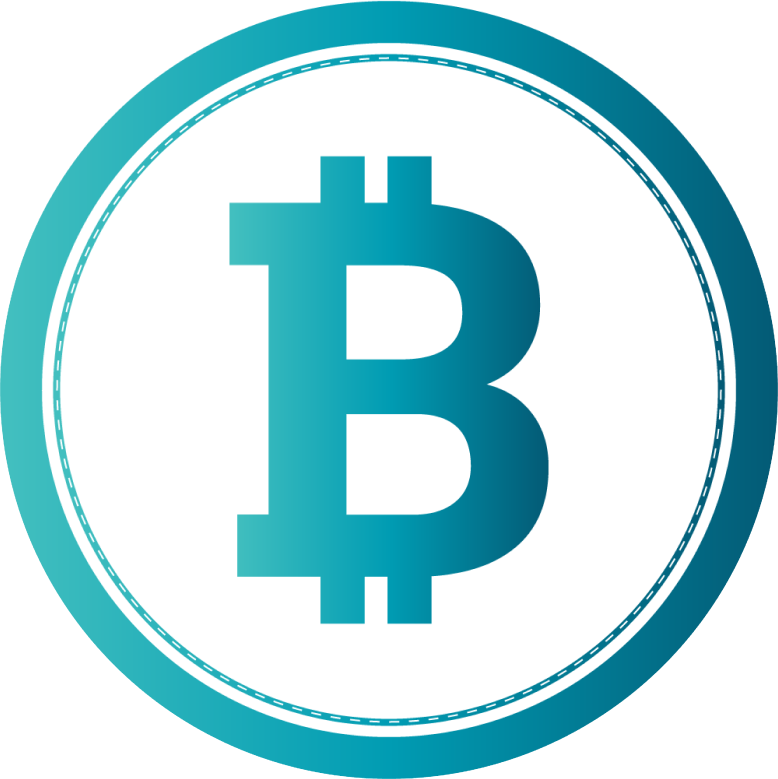About BTC Tools
BTC Tools is a program for managing mining equipment and monitoring its performance in real time. BTC Tools supports popular miner models such as Antminer, Whatsminer, Innosilicon, as well as Nvidia and AMD graphics cards. With BTC Tools, users can easily configure miners, manage a large number of devices simultaneously, and optimize processes for increased efficiency.
The main advantages of BTC Tools include a user-friendly interface, the ability to quickly detect and configure equipment, and advanced tools for monitoring and analyzing data. The program is designed for both experienced miners and beginners, helping every user simplify mining management as much as possible.
Key Features BTC Tools
Installing BTC Tools
- Download and Install:
Download the latest version (e.g., v1.3.3) and unzip the archive. Run BTC_Tools.exe. - Detect Devices:
Click “Scan” in the main window to detect all ASIC miners on your network. Wait for the scan to complete. - Configure Miners:
Select the miners you want to configure, adjust settings like pool address and login credentials, then click “Apply.” - Monitor Operations:
Click “Monitor” to check hash rate, temperature, and status. Set up alerts for failures or overheating if needed.
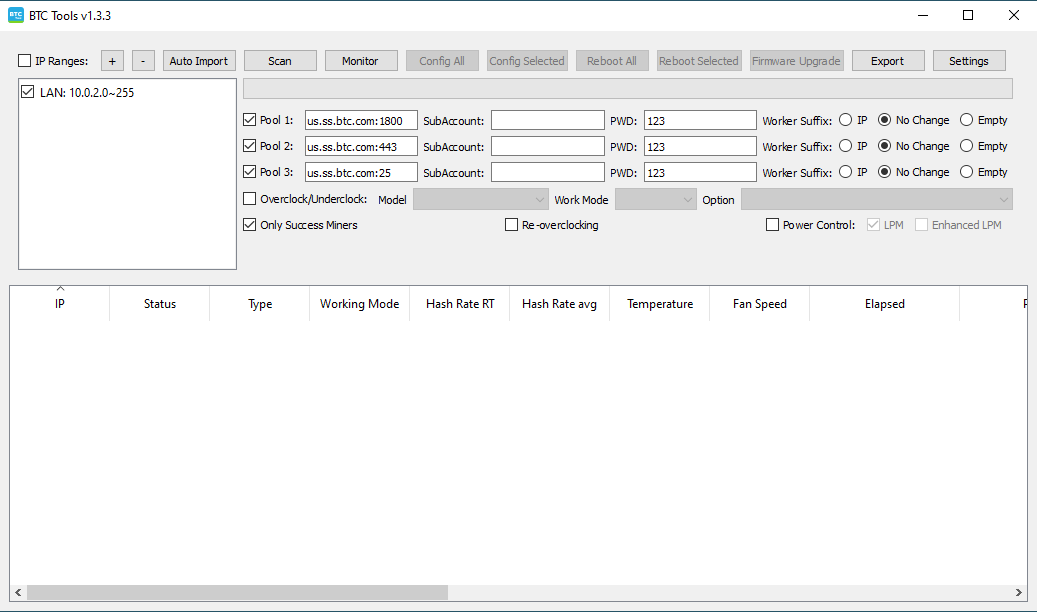
Using BTC Tools
Efficiently managing a cryptocurrency mining operation requires the right tools. BTC Tools v1.3.3 simplifies the process with features to streamline your ASIC miner management. Here’s how to use it:
Network Setup
- Automatic Import: BTC Tools imports your local network segment when launched.
- Verify or Modify: Check if the imported segment is correct, and adjust if necessary. Use the “+” or “-” icons to add or remove segments.
Grouping Network Segments
- Create Groups: Organize segments by grouping them and adding names in the “Notes” field.
- Manage Scans: Control which groups or segments are scanned by selecting or deselecting them.
Scanning for Miners
- Start Scanning: Click “Scan Miners” to detect devices across your network.
- View Results: Check the list of detected miners and review their information.
Miner Configuration
- Login Details: If miners have custom login credentials, enter the correct password in “Settings” under “Miner Login Password.”
Data Management
- Sort: Click on headers to sort the displayed data by any parameter.
- Filter: Uncheck “Show Only Identified Miners” to view all scanned devices.
Red Marker Alerts
- Identify Issues: Red markers indicate problems such as overheating or low hash rates.
- Customize Alerts: Configure red markers to your preferences in the “Settings” menu.
Search for ASICs Using BTC Tools
Efficiently managing a mining farm starts with properly identifying and locating your ASIC miners. BTC Tools v1.3.3 provides a powerful way to scan your network and find your miners. Here’s a step-by-step guide to using BTC Tools for discovering and managing your equipment.
Step 1: Import Network Segment
BTC Tools automatically imports your local network segment at startup. Verify that the segment is correct.
Step 2: Configure Network Segment
If needed, modify the imported segment by adjusting the “IP Address Range” or adding/removing segments.
Step 3: Group Network Segments
Group your network segments and assign names in the “Notes” field for easier management. Control scanning by selecting or deselecting groups.
Step 4: Scan for Miners
Click “Scan Miners” to locate miners in your network. Detected miners will be displayed in a table.
Step 5: Adjust Settings
Ensure miners with custom passwords have the correct credentials in the “Miner Login Password” field.
Step 6: Sort and Filter Data
Sort data by clicking column headers or uncheck “Show Only Identified Miners” to display all scanned devices.
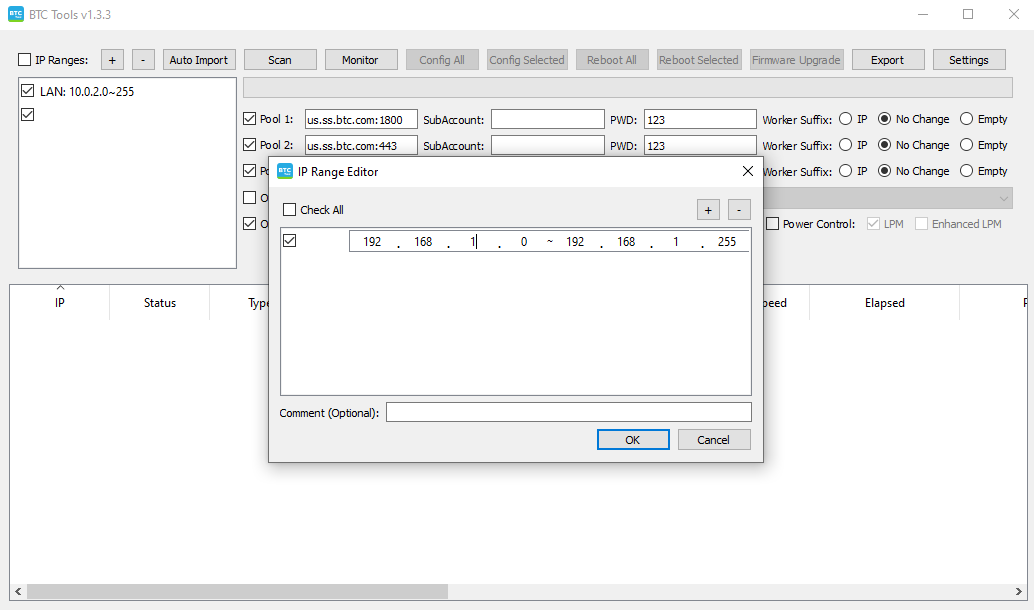
Mining Pools and Worker Names
Efficiently managing your mining operation often requires changing mining pools and customizing worker names. Here’s a quick guide on how to do both using BTC Tools.
Changing Mining Pools
- Access Miner Settings: Open BTC Tools and select the miners you want to configure.
- Edit Pool Settings: Go to the pool settings section. Enter the new pool URL, worker name, and password.
- Apply Changes: Save the new settings and apply them to the selected miners.
Customizing Worker Names
- Select Miners: In BTC Tools, select the miners for which you want to customize worker names.
- Navigate to Worker Settings: Go to the worker settings section.
- Edit Worker Names: Enter the desired worker names for each miner.
- Save and Apply: Save the changes and apply them to the selected miners.
How to Change Pools and Workers’ Names
Managing your mining operation effectively often involves changing mining pools and customizing worker names. Here’s a quick guide on how to do both using BTC Tools.
Changing Mining Pools
- Open BTC Tools: Launch the BTC Tools application on your computer.
- Select Miners: Choose the miners you want to reconfigure.
- Edit Pool Settings: Navigate to the pool settings section. Enter the new pool URL, worker name, and password.
- Apply Changes: Save the new settings and apply them to the selected miners.
How to Change Antminer Pool and Worker
Running into errors with your Antminer? You can easily change the mining pool and worker name using BTC Tools to get back on track. Here’s a quick guide:
Changing Mining Pools
- Open BTC Tools: Launch the BTC Tools application on your computer.
- Select Antminers: Choose the Antminers that need reconfiguration.
- Edit Pool Settings: Navigate to the pool settings section. Enter the new pool URL, worker name, and password.
- Apply Changes: Save the new settings and apply them to the selected Antminers.
f.a.q.
Frequently Asked Questions
Welcome to our FAQ section! Here, we’ve compiled answers to some of the most common questions about using BTC Tools and managing your mining operations. If you don’t find what you’re looking for, feel free to reach out to our support team.
BTC Tools is a powerful software application designed for managing and optimizing the performance of your ASIC miners. It helps you automate configuration, monitor performance, and maintain your mining equipment efficiently.
- Download: Visit the official BTC Tools website and download the latest version.
- Install: Follow the installation instructions provided on the website.
- Launch: Open BTC Tools and start setting up your network segments and miners.
- Import Network Segment: BTC Tools will automatically import your local network segment upon startup.
- Configure Segment: Adjust the network segment if necessary.
- Scan Miners: Click the “Scan Miners” button to detect all connected miners.
- Select Miners: Open BTC Tools and select the miners you want to reconfigure.
- Edit Pool Settings: Enter the new pool URL, worker name, and password.
- Apply Changes: Save and apply the new settings to your selected miners.
- Select Miners: In BTC Tools, select the miners you want to rename.
- Edit Worker Names: Go to the worker settings and enter the new names.
- Save and Apply: Save the changes and apply them to the selected miners.
A red marker indicates potential issues such as high temperature, IP address mismatches, or low computational power. Check the miner’s status and address any problems promptly. You can adjust red marker settings in the “Settings” section.
Yes, BTC Tools allows you to update the firmware on multiple miners simultaneously. Go to the firmware update section, select the miners, and upload the new firmware.